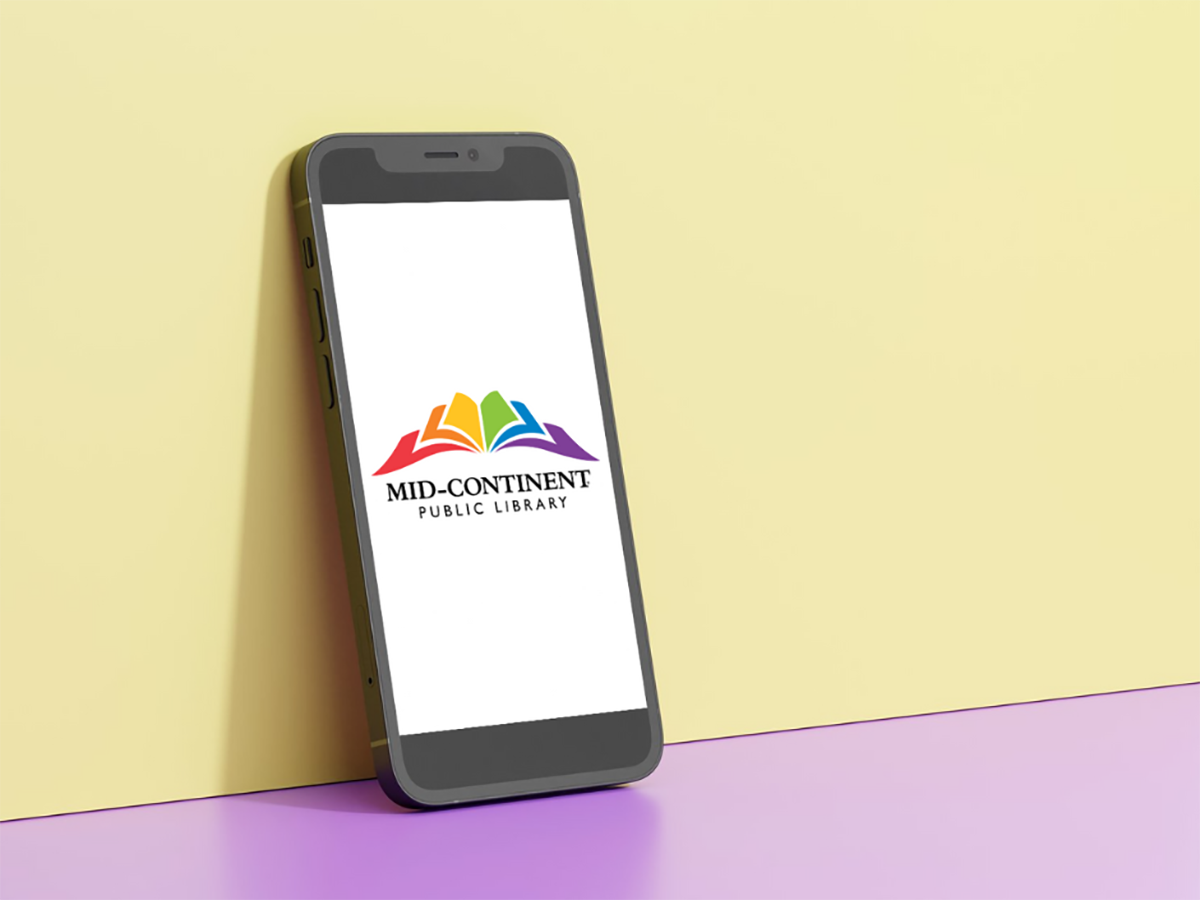October 24, 2023
We have exciting news for those who have the current MCPL app! An update is coming at the end of October, and it promises to be a transparent experience between the app and the online catalog! If you use the current app, you may have already noticed a promotional message about the new, significantly updated app above the search bar.
UPDATE: The new MCPL app is now available in both the App Store for iOS devices and the Google Play Store for Android devices.
The new icon for the app displays the multi-color logo for Mid-Continent Public Library with a white background, so it is easy to find.
When you tap the app’s icon, you are asked to Log in by typing your Username or Barcode and Password. Notice that you can scan your barcode number using the scan icon on the right. Once logged in, you immediately see the Dashboard at the top of the Homepage.
Very similar to what happens when you click the Access the Catalog button on the website homepage, the app dashboard displays your Overdue, Due Soon, and Ready items, plus any Fees Due – in an easy-to-read format.
Starting in the upper right of the Homepage:
- Tap the Library cards icon to view Library card numbers for the cards you own.
- This is a great new feature! You can access multiple cards– add your partner and children. Scroll between the accounts with no logging out in between.
- The “active” card shows In use in its upper right corner.
- Below the Dashboard are featured resources arranged by category: New at the Library, Books, Audiobooks, Movies & TV, Available from your For Later shelf, and Staff lists.
- At the bottom of the page is another toolbar that contains icons for Home, My Borrowing, Search, My Shelves, and Locations.
- Tap My Borrowing to display:
- What you have checked out and when it is due
- Titles that are on hold – and your place on the wait list
- Fees (if any are owed)
- The Search text box allows keyboard entry of search terms.
- Tap My Borrowing to display:
- Tap Search to see the scan barcode icon that allows you to scan a book’s barcode to find if it is available through the Library.
- Be sure to go to Device Settings on your device to turn the camera on.
- Search results are displayed as grouped results so that all formats (i.e., eBook, eAudiobook, etc.) for a particular item are seen together.
- The Refine button in the upper right corner of the app is the same as the “Filter your results by…“ pane found on the left of the browser version.
- At the bottom of the Refine list’s options is Sort by so that search results can be arranged in the best way possible for your needs.
- Tap My Shelves to find your For Later, Completed, and In Progress shelves.
- Tap Locations to find a list of all branches. Starred branches at the top are your preferred branches.
At the very top of the Homepage, you can tap the Settings icon to view information about your account. Included are:
- Information about you and your library card
- Your account and privacy preferences
Be watching for your app update! This new MPCL app is amazingly powerful and easy to use!
T. Mayeaux
Consumer Technology Specialist
Read Similar Blogs:
MCPL News
Technology